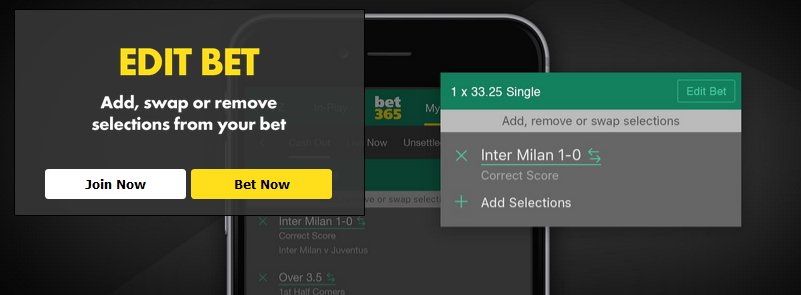Add, swap or remove selections from your bet ? Yes this is possible with the new Bonus released by bookmaker N1 – Bet365. The best is that it’s a great feature for both new and existing customers! Edit Bet gives you the ability to add, swap or remove selections on unsettled straight accumulators both pre-match and In-Play. For unsettled single bets, you have the facility to swap or add selections.
The Edit Bet feature is offered when Cash Out is available for all unsettled selections within your bet and where the outcome of the bet has not already been determined. This means that even if a number of selections within your accumulator have already been settled, you still have the option to use the Edit Bet feature. When editing a bet the current Cash Out value will be used as the new stake and all prices will be updated to reflect live odds and not the initial prices taken.
How to edit your bet? You can edit a bet on your mobile or tablet device via the Cash Out tab within My Bets. Simply select Edit Bet in the top right of the bet slip, which will then update to allow you to add, swap or remove selections of your choice.
Adding a selection
To add a selection to your bet, you will firstly need to click on ‘Add Selections’ on the bet slip. This will then take you to the homepage and launch a pop-up inviting you to browse the site and add selections. Making a selection from any coupon will add it to a temporary bet slip, which will display at the bottom of the screen. The new return amount will update to reflect the odds of the additional selection(s). Selecting ‘Add to Bet’ at the bottom of the temporary bet slip will then add the selection(s) to the bet slip. You should select ‘Save Changes’ and then ‘Confirm’ in order to submit your Edit Bet request.
Swapping a selection
To swap a selection in your bet, you will firstly need to click on the selection within the bet slip. This will then load a Swap Selection pop-up, allowing you to choose an alternative option from the same market. Once you have selected your replacement, the new return amount will update to reflect the amended odds of the bet. You must then select ‘Done’ in order for the bet slip to update with the new selection. You should select ‘Save Changes’ and then ‘Confirm’ in order to submit your Edit Bet request.
Removing a selection
To remove a selection from your bet you simply need to select the ‘X’ to the left of the selection. The removed selection will then display as struck through on the bet slip. This can be reversed by selecting ‘Undo’ and the selection will be added back to the bet slip. A new return amount will display to account for any changes in selections, odds or stake. You should then select ‘Save Changes’ and ‘Confirm’ in order to submit your Edit Bet request.
Saving and confirming your request
Once you have added, swapped or removed selections to your bet you will need to confirm this by selecting ‘Save Changes’. Once clicked, the ‘Save Changes’ button will update to state ‘Confirm’. If you do not click on confirm within five seconds this will revert back to the previous state. On selecting ‘Confirm’, the button will update to ‘Savin
Read more on our Bet365 Edit Bet page
BetExperts.eu – Bet365 Partner